Domain Setup
Connecting your main domain
Setting up your domain in Cloudflare is necessary if you connect your main domain to BlogMaker.
This does NOT mean moving your domain to Cloudflare.
Please follow our guide on Setting up your domain in Cloudflare before moving forward.
Setting up your domain in BlogMaker
In BlogMaker, in "Settings > Domain", enter your custom domain without the "www" part.
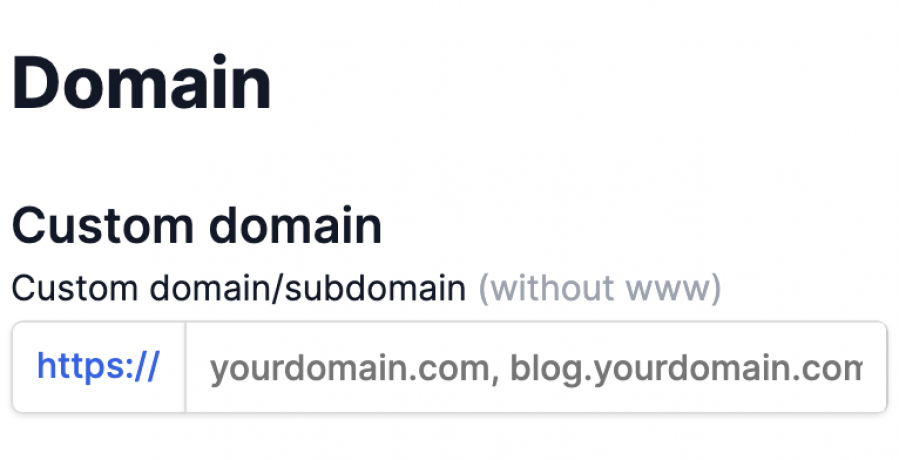
Adding DNS values
On your Cloudflare dashboard, click on the "DNS" tab.
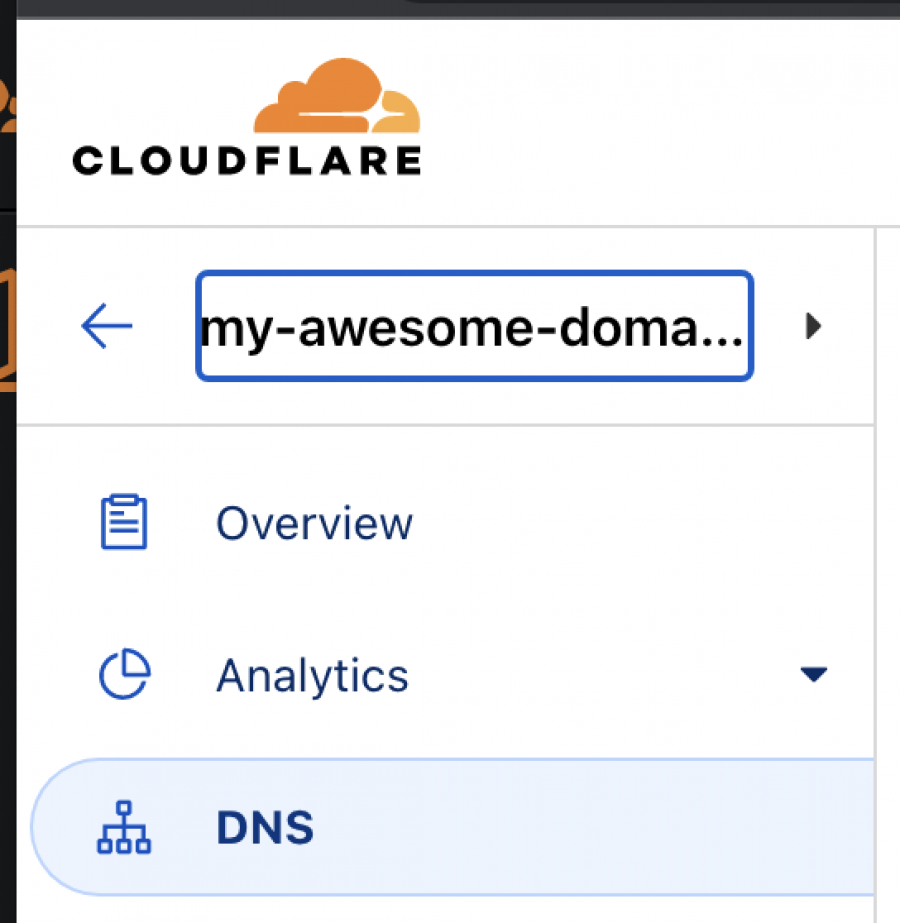
Important
Delete any existing A or CNAME records with a "@" (root) value. These will prevent you from adding the CNAME records below.
First DNS record
Click "+ Add Record" on the DNS view to insert a new CNAME record.
Enter the following values:
- Type: CNAME
- Name: @
- Target: host.bstatic.io
- Proxy status: On
Click "Save".
Second DNS record
Click again, "+ Add Record".
Enter the following values:
- Type: CNAME
- Name: www
- Target: host.bstatic.io
- Proxy status: On
Click "Save".
Your DNS management should look like the image below.

*domain.com is your actual domain.
SSL/TLS
As a final step, visit the "SSL/TLS" tab on your Cloudflare dashboard.
Select "Full" for your encryption mode.
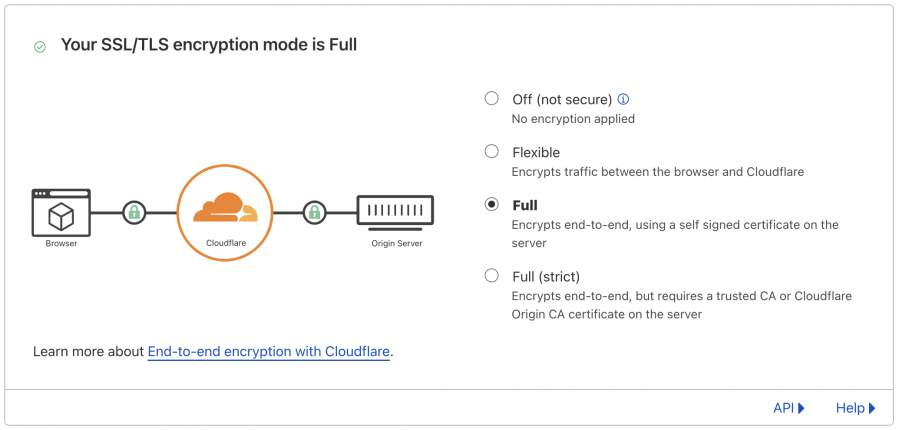
Final checklist
- Set up your custom domain in BlogMaker
- Enter DNS values in your Cloudflare
- Select "Full" for encryption mode in the SSL/TLS page

